Assistive technology supports the success of all students with tools to provide various formats of written text and audio presentations. While some programs are specifically geared for students with disabilities, many resources are free and available to everyone. Below are tools available and links to better understand how they can help you. WCC students may contact the Assistive Technology Specialist in Learning Support Services (LSS) with questions about assistive technology tools.
Text to Speech
Text-to-speech (TTS) is a type of assistive technology that reads digital text aloud; also called “read aloud” technology. TTS will take words from a computer or other digital device and convert them to audio. TTS is very helpful for students who struggle with reading.
ReadSpeaker TextAid (Available through LSS)
ReadSpeaker TextAid is a web-based platform with text-to-speech (TTS) technology to translate written documents into spoken language. It is a tool that helps students overcome accessibility challenges while reading, writing, and studying.
Natural Reader Online (Free Resource Available to Everyone)
Natural Reader Online converts any written text to audio. It allows you to listen to text instead of reading it on the screen and translates from DOC, DOCX, RTF, HTML and accessible PDF files.
Kurzweil 3000 (Available through LSS)
Kurzweil 3000 is a web-based text-to-speech application which reads text aloud from pdf files, Word documents, eBook and ePub files. Kurzweil 3000 is also available as a browser extension for Google Chrome, for reading aloud webpage content.
EquatiO (Available for use on LSS Testing Computers)
EquatiO is a tool designed to support students in mathematics and STEM courses. With this tool the user has the availability to type, write, and dictate expressions and equations. It also can predict expressions and transform your handwritten expressions into text. It also allows the user to grab an equation and transform it into digital text. Users can take a picture of a written equation and upload it into a digital format.
Microsoft Edge – Read Aloud (Free Resource Available to Everyone)
The built-in Read Aloud feature in Microsoft Edge browser allows for text to be selected and read aloud without any additional software.
Speech to Text (Dictation)
Speech-to-text is a type of software that takes audio content and transcribes it into written words in a word processor or other display. This type of speech recognition software is extremely valuable to anyone who needs to generate a lot of written content without a lot of manual typing.
Dictate in Office 365 (Free for current WCC students)
Dictate is an Office add-in for Windows Outlook, Word and PowerPoint that converts speech to text using speech recognition behind Cortana and Microsoft Translator.
Office 365
Google Voice Typing in Google Docs (Free for current WCC students)
Google Voice Typing lets the user dictate using your computer’s microphone.
Speech Notes (Free Resource Available to Everyone)
Speech Notes is a voice recognition software that enables speech to be converted automatically into text.
Screen Reader
A screen reader is a form of assistive technology (AT) that provides text and image content as speech or braille output. Screen readers are essential to people who are blind and are useful to people who are visually impaired or have a learning disability. Text must be specially formatted to be read with a screen reader.
Free Resources Available to Everyone
NVDA (Nonvisual Desktop Access)
NVDA is a free and open source, portable screen reader for Microsoft Windows.
VoiceOver
VoiceOver is the free built-in screen reader available on all Apple computers running Mac OS X Tiger or later.
Narrator
Narrator is a screen reading program built into Windows 10 and 11.
Screen Magnifiers
Enlarge screen content making the information accessible to students with visual disabilities/low-vision users.
Free Resources Available to Everyone
Magnifier
The magnifier makes part or all of the screen larger.
Zoom feature on Mac
Zoom is a screen magnification accessibility tool available on all macOS and iOS products. Enable the feature from the Apple menu.
Note Taking
Audio recordings of class lectures, as an approved accommodation, referring to principles, theories and techniques demonstrated within the context of class lectures or discussions are intended for that student's access to the material and may not be shared, published, sold, broadcast or distributed in any way. Recording may be prohibited at the discretion of the instructor when the content involves personal discussion and/or self disclosure. Audio recordings must be deleted at the end of the semester.
Instructor permission is required for recording unless an approved accommodation by LSS.
Glean (Available through LSS)
Glean is a recording and transcription application, available online and for mobile devices. Glean allows users to take notes, add images, definitions, and freehand drawings while recording class lectures. Recordings are converted to text, allowing the user to create detailed study materials.
OneNote (Free for current WCC students)
Microsoft OneNote is a note-taking program for free-form information gathering and multi-user collaboration. It gathers users' notes, drawings, screen clippings, and audio commentaries.
Livescribe Smart Pen (Available for checkout through LSS)
The Livescribe Smartpen records what the user writes, draws and hears. A camera tracks what is written or drawn and the built-in microphone records the audio.
The Livescribe Smartpen may be purchased by anyone. WCC students may borrow equipment if eligible as a student with a disability. Contact Learning Support Services.
Digital Recorder (Available for checkout through LSS)
Digital voice recorder is a self-contained recording and playback device, which can be used to record class lectures and voice memos to review while studying.
Captions for Video
Free Resources Available to Everyone
Live Caption in Chrome
Closed captioning is a method of presenting sound information to a viewer who is deaf or hard-of-hearing.
Closed captioning provides a text display of the spoken part of a video presentation for viewers who are deaf or have difficulty hearing. It is also useful when learning to speak a non-native language or where audio is difficult to hear or intentionally muted.
Writing and Grammar
Grammarly (Free Resource Available to Everyone)
Grammarly is a free, web-based writing assistant which can be used to identify and correct spelling, punctuation, and grammatical errors.
Spelling and Grammar Check using Microsoft Word (Free for current WCC students)
Microsoft Word is a text editing application which can be used to create and edit text documents. Microsoft Word includes tools for identifying and correcting spelling and grammatical errors.
Spelling and Grammar Check using Google Docs (Free for current WCC students)
Google Docs is a web-based text editor which can be used to create and edit text documents. Google Docs includes tools for identifying and correcting spelling and grammatical errors.
E-books and Digital Textbook Resources
E-Books and digital versions of textbooks offer flexibility in the reading experience by allowing text-to-speech software to read aloud the text, and are often available for purchase by anyone.
Students who have an approved accommodation to receive Alternative Format Textbooks should contact Learning Support Services for additional information about submitting requests for accessible versions of required textbooks.
Listed below are resources for purchasing digital versions of textbooks.
Free Resources Available to Everyone
WCC Bookstore – Barnes and Noble
WCC Barnes and Noble bookstore offers digital versions of many textbooks.
VitalSource
VitalSource Bookshelf partners with publishers to allow instant access to eTextbooks and study tools both online and offline. The Read Aloud feature allows students to listen as the text is read aloud.
RedShelf
Collaborating with hundreds of publishers and colleges, RedShelf is helping to make digital course materials more affordable.
Screen Recording tools
Free Resources Available to Everyone
Loom
Loom is a free software that allows you to record your screen, video, or app without the need of a built-in camera. This can be used to screen record virtual lectures to support note taking or for video responses.
ScreenRec
ScreenRec is a free screen recorder with no watermark that lets you capture your desktop in one click and share instantly.
Study tools
Free Resources Available to Everyone
Quizlet
Quizlet allows you to either build your own custom digital notecards or import your notes which can be converted into notecards. Once your note cards have been created you can easily them with fellow classmates.
Kahoot
You can create a Kahoot (quiz) for yourself off items you think will be asked on an assessment. You can then make Kahoot live and share it with friends to see how everyone does.
Time Management tools
Free Resources Available to Everyone
Remember the Milk
ToDo list app which allows users to create lists and set up reminders that link to other apps such as Gmail, Outlook, and Google Calendar.
Goblin Tools
Goblin Tools is a free online bundle of AI powered tools, including Magic ToDo (To-Do list app with features to break down tasks to granular steps and estimate the time needed to complete each step).
Accessibility Apps
Free Resources Available to Everyone
Blind Square
Blind Square is a GPS app designed specifically to assist persons with visual impairment.
Coggle
Mind mapping application. Input ideas and create and edit connections between them.
TapTapSee
Photograph an object and TapTapSee will identify the object and provide a text description.