- Open your WCC Gmail.
- Go to your Contacts.
- Click on Export button as shown below.
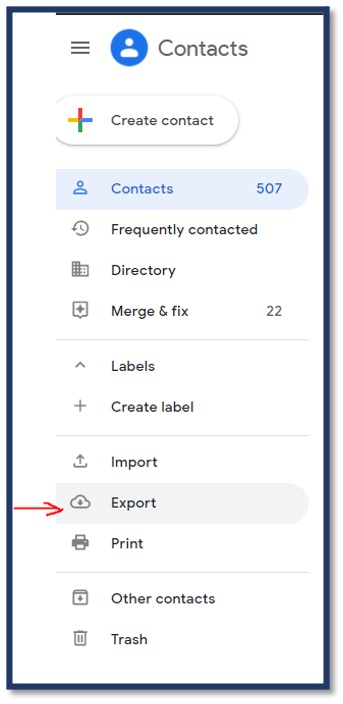
- Under “Export Contacts” select “Outlook CSV”
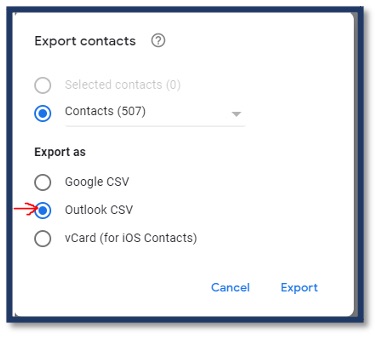
- Click on Export.
- By default, contacts will be exported to Downloads folder to a file called Contacts.csv.
- Go to outlook.office.com then sign in with your email address and password.
- Click on People icon.
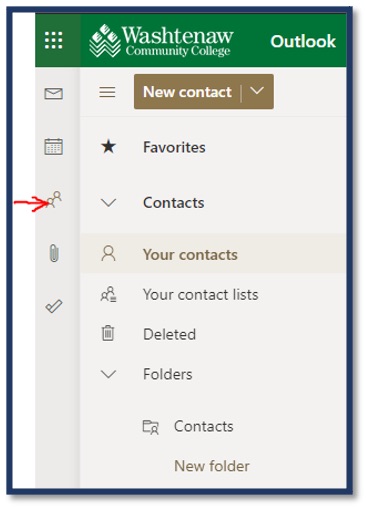
- In the right upper corner expand Manage and click on Import contacts.
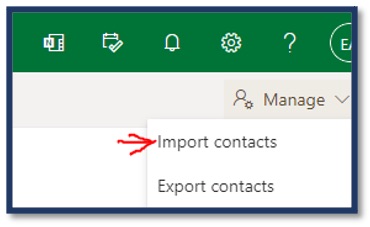
- In the Import contacts window click on Browse to browse to a location of your Contacts.csv.
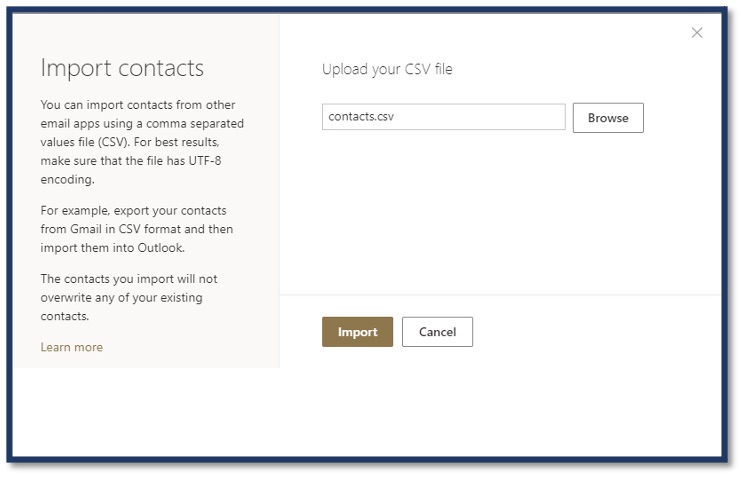
- Click on Import.