For Outlook users
(Outlook Web App does not support pictures in email signature)
- Download the PNG of the logo you’d like above.
- On the Outlook menu, click File.
- Click Options.
- Click Mail.
- Click Signatures.
- If you don’t already have a signature you like, click New. Give your signature a name. Click OK.
- Enter the text that you want to include in the signature.
- Click the "Insert Picture" icon on the Edit Signature tool bar.
For Gmail users
- Download the PNG of the logo you’d like above.
- Click the "Gear" icon in the upper-right corner of the email browser and select “Settings.”
- Click the “General” tab.
- Scroll down to the “Signature” box that enables you to enter a custom signature.
- Enter the text that you want to include in the signature.
- Click the "Insert Image" icon on the Email Signature tool bar.
- Browse to downloaded image and select.