Is Your Home Work Environment Secure? These past few weeks have been quite an adjustment for all of us, and it is important
to recognize that moving from a trusted office environment to working from home on
such short notice can create security risks. With this in mind, understanding that
the security of College data and systems is our collective responsibility, please
review the following tips to help ensure you are taking the appropriate precautions
to best secure your remote work environment:
Be on the alert. Opportunistic scammers and fraudsters have intensified their efforts and some are
using the coronavirus as subject matter for their work-from-home schemes hoping that
the unwary will take the bait and divulge passwords or other data. Be equally alert
for phone scams, and be cautious of a new trend of “voice cloning” scams which mimic
the voices of others.
Use encryption. Ensure that all communications involving documents containing sensitive information
that are accessed from home, exchanged or shared with others, or stored at home are
adequately protected using encryption. Please remember that Email is not generally
a secure means of communication.
Ensure Wi-Fi is secure. While most remote Wi-Fi is correctly secured and requires a password to access, some
older installations might not be, resulting in the ability for others to snoop your
communications.
Keep backups. Have a backup strategy and be diligent in its use to ensure that important files
are backed up regularly. Consider using your college account to access Office 365
OneDrive for storage.
Secure your computer. Lock your screen and secure your computer while away to ensure that these devices
and important work on them is not placed at risk of damage by others, including children,
pets, etc. Take precautions to protect portable computers and storage devices from
theft.
Use VPN only when needed. Only use the WCC Virtual Private Network ("VPN") for access to services which require
it, including Banner 8 and 9 Admin pages and Xtender (Banner Document Management or
BDM) for document imaging. If you are uncertain whether VPN is needed to gain access,
first try connecting without using it. Please do not use the WCC VPN if it is not
needed to gain access to a service you need.
For those using a personal computer as opposed to a college-issued computer to access
college resources, please also:
Use anti-virus protection. Ensure that anti-virus and malware protection software is in place and kept up to
date.
Install updates regularly. Check that all security and other recommended updates are regularly applied to operating
systems, applications, browsers, etc. Configure your software to apply these updates
automatically, where possible.
Enable a home firewall. Setup and use a home firewall, either on your computer or your router, to protect
your system from external probing. Most operating systems have firewall features built-in
that are easy to configure.
Note that if you use a personal computer to connect to WCC's VPN, your computer will
be scanned to ensure that it has adequate protection on it to protect WCC’s data and
resources.
Need Help? If you have questions on any of the tips above or need more information, please contact
the ITS Help Desk (734-973-3456 or help-desk@wccnet.edu.